











 ### Reimagine - Portrait Reference
The Reimagine - Portrait Reference feature enables you to change the style of portrait images while preserving the identity of the subject. It utilizes a reference image of the person alongside a trained tailored model, ensuring consistent representation of facial features and identity across different visual styles.
Reimagine - Portrait Reference is specifically optimized for portraits captured from the torso upward, with an ideal face resolution of at least 500×500 pixels. Using images below these recommended dimensions may lead to inconsistent or unsatisfactory results.
To use Reimagine - Portrait Reference:
* Reference Image: Provide a clear portrait image that meets the recommended guidelines.
* Tailored Model: Select a tailored model trained specifically to reflect your desired style or visual IP.
Use the [/tailored-gen/restyle_portrait](https://docs.bria.ai/tailored-generation/generation-endpoints/restyle-portrait) endpoint to access this capability directly, allowing seamless integration of personalized style transformations into your workflow.
### Reimagine - Portrait Reference
The Reimagine - Portrait Reference feature enables you to change the style of portrait images while preserving the identity of the subject. It utilizes a reference image of the person alongside a trained tailored model, ensuring consistent representation of facial features and identity across different visual styles.
Reimagine - Portrait Reference is specifically optimized for portraits captured from the torso upward, with an ideal face resolution of at least 500×500 pixels. Using images below these recommended dimensions may lead to inconsistent or unsatisfactory results.
To use Reimagine - Portrait Reference:
* Reference Image: Provide a clear portrait image that meets the recommended guidelines.
* Tailored Model: Select a tailored model trained specifically to reflect your desired style or visual IP.
Use the [/tailored-gen/restyle_portrait](https://docs.bria.ai/tailored-generation/generation-endpoints/restyle-portrait) endpoint to access this capability directly, allowing seamless integration of personalized style transformations into your workflow.
.png)
.webp)

 Model Compatibility Note:
This feature supports only tailored models trained using the Light training version, tailored models trained in Expert training mode based on Bria 2.3, or uploaded tailored models that were trained based on Bria 2.3.
### **Guidance Methods**
Some of the APIs below support various guidance methods to provide greater control over generation. These methods enable to guide the generation using not only a textual prompt, but also visuals.
The following APIs support guidance methods:
- `/text-to-image/tailored`
- `/text-to-vector/tailored`
**ControlNets:**
A set of methods that allow conditioning the model on additional inputs, providing detailed control over image generation.
- **controlnet_canny**: Uses edge information from the input image to guide generation based on structural outlines.
- **controlnet_depth**: Derives depth information to influence spatial arrangement in the generated image.
- **controlnet_recoloring**: Uses a grayscale version of the input image to guide recoloring while preserving geometry.
- **controlnet_color_grid**: Extracts a 16x16 color grid from the input image to guide the color scheme of the generated image.
You can specify up to two ControlNet guidance methods in a single request. Each method requires an accompanying image and a scale parameter to determine its impact on the generation inference.
When using multiple ControlNets, all input images must have the same aspect ratio, which will determine the aspect ratio of the generated results.
To use **ControlNets**, include the following parameters in your request:
- `guidance_method_X`: Specify the guidance method (where X is 1, 2). If the parameter `guidance_method_2` is used, `guidance_method_1` must also be used. If you want to use only one method, use `guidance_method_1`.
- `guidance_method_X_scale`: Set the impact of the guidance (0.0 to 1.0).
- `guidance_method_X_image_file`: Provide the base64-encoded input image.
Model Compatibility Note:
This feature supports only tailored models trained using the Light training version, tailored models trained in Expert training mode based on Bria 2.3, or uploaded tailored models that were trained based on Bria 2.3.
### **Guidance Methods**
Some of the APIs below support various guidance methods to provide greater control over generation. These methods enable to guide the generation using not only a textual prompt, but also visuals.
The following APIs support guidance methods:
- `/text-to-image/tailored`
- `/text-to-vector/tailored`
**ControlNets:**
A set of methods that allow conditioning the model on additional inputs, providing detailed control over image generation.
- **controlnet_canny**: Uses edge information from the input image to guide generation based on structural outlines.
- **controlnet_depth**: Derives depth information to influence spatial arrangement in the generated image.
- **controlnet_recoloring**: Uses a grayscale version of the input image to guide recoloring while preserving geometry.
- **controlnet_color_grid**: Extracts a 16x16 color grid from the input image to guide the color scheme of the generated image.
You can specify up to two ControlNet guidance methods in a single request. Each method requires an accompanying image and a scale parameter to determine its impact on the generation inference.
When using multiple ControlNets, all input images must have the same aspect ratio, which will determine the aspect ratio of the generated results.
To use **ControlNets**, include the following parameters in your request:
- `guidance_method_X`: Specify the guidance method (where X is 1, 2). If the parameter `guidance_method_2` is used, `guidance_method_1` must also be used. If you want to use only one method, use `guidance_method_1`.
- `guidance_method_X_scale`: Set the impact of the guidance (0.0 to 1.0).
- `guidance_method_X_image_file`: Provide the base64-encoded input image.
| Guidance Method | Prompt | Scale | Input Image | Guidance Image | Output Image |
|---|---|---|---|---|---|
| ControlNet Canny | An exotic colorful shell on the beach | 1.0 |  |
 |
 |
| ControlNet Depth | A dog, exploring an alien planet | 0.8 |  |
 |
 |
| ControlNet Recoloring | A vibrant photo of a woman | 1.00 |  |
 |
 |
| ControlNet Color Grid | A dynamic fantasy illustration of an erupting volcano | 0.7 |  |
 |
 |
| Guidance Method | Prompt | Mode | Scale | Guidance Image | Output Image |
|---|---|---|---|---|---|
| Image Prompt Adapter | A drawing of a lion laid on a table. | regular | 0.85 | 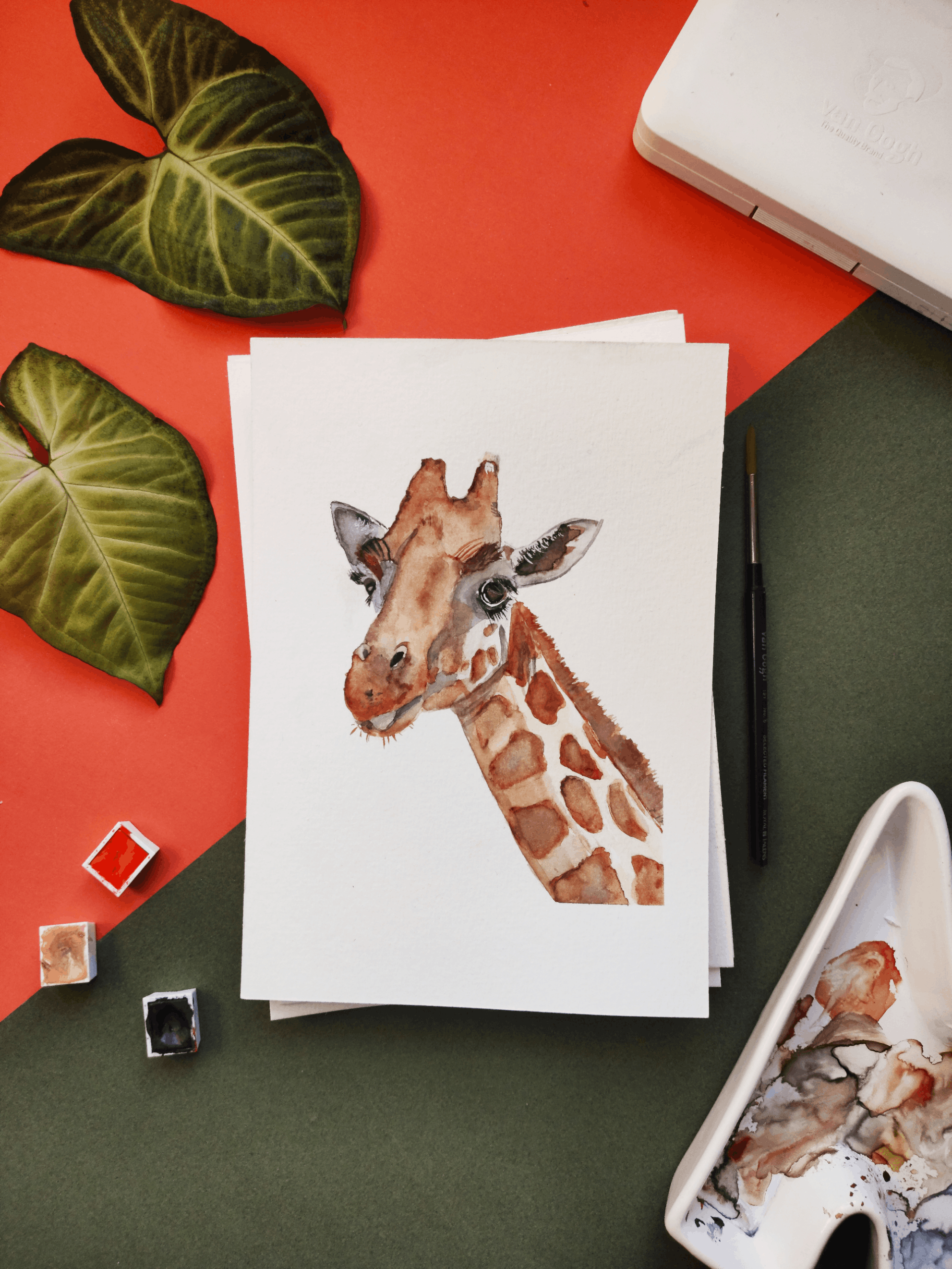 |
 |
| Image Prompt Adapter | A drawing of a bird. | style | 1 |  |
 |